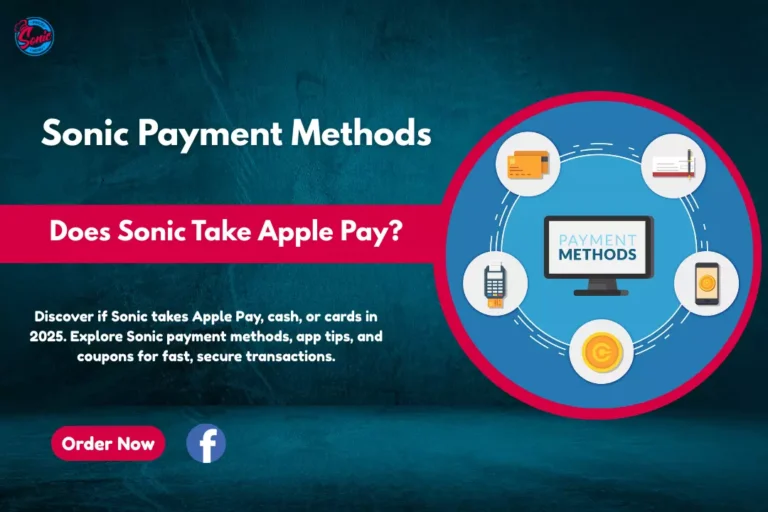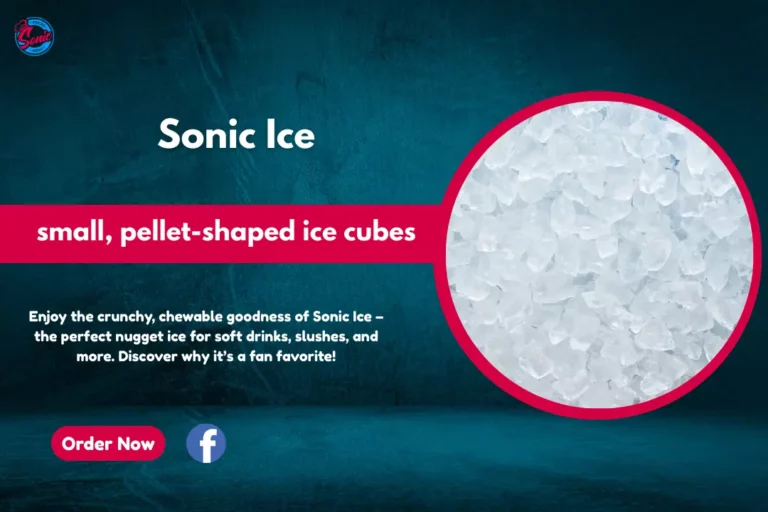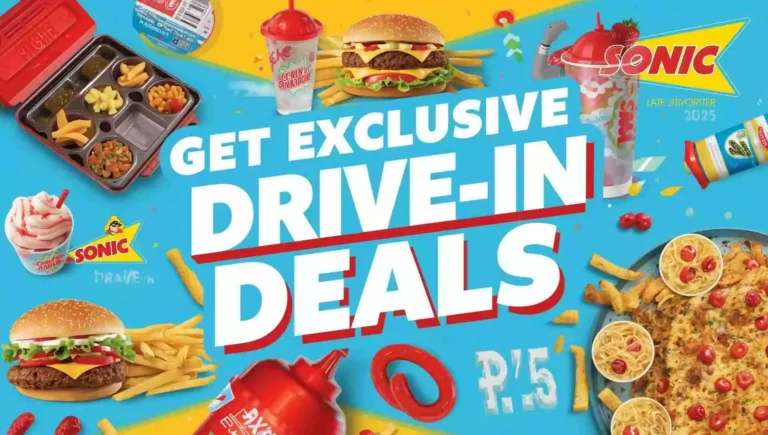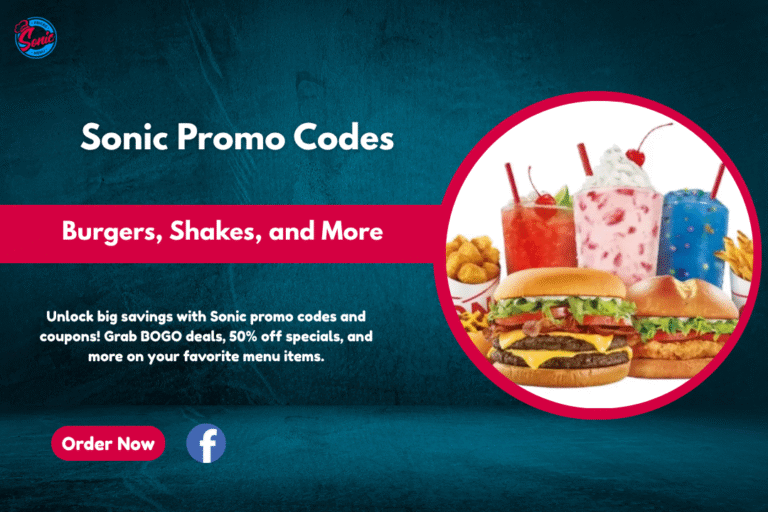Sonic Drive-In app is a convenient way to browse the menu, place orders, and earn rewards without leaving your car. But what happens when the Sonic app is not working as it should? Whether it’s stuck on a loading screen, not letting you pay, or crashing randomly, you’re not alone—and it can be incredibly frustrating when you’re just trying to get your order in.
Don’t worry! This guide will walk you through the most effective solutions to get the Sonic app back on track—whether you’re using an Android or iPhone.
Common Problems With the Sonic App
Before diving into fixes, let’s understand what issues users typically face:
- App won’t open or keeps crashing
- Sonic app not loading menu
- Stuck on payment screen
- Sonic app frozen or unresponsive
- “Temporarily Unavailable” error
- Not receiving order confirmation
- Location services not working properly
- Sonic app not working on iPhone after update
Each of these issues can stem from different causes, from software glitches to server-side problems. Let’s troubleshoot step-by-step.
Basic Fixes to Try First
These quick checks often solve most issues without diving too deep.
1. Restart Your Phone
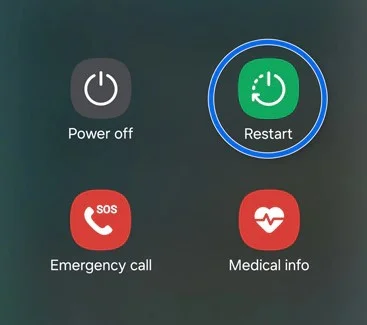
It might sound simple, but rebooting your device clears out temporary bugs and resets app behavior. This works for both Android and iOS devices.
2. Check Your Internet Connection
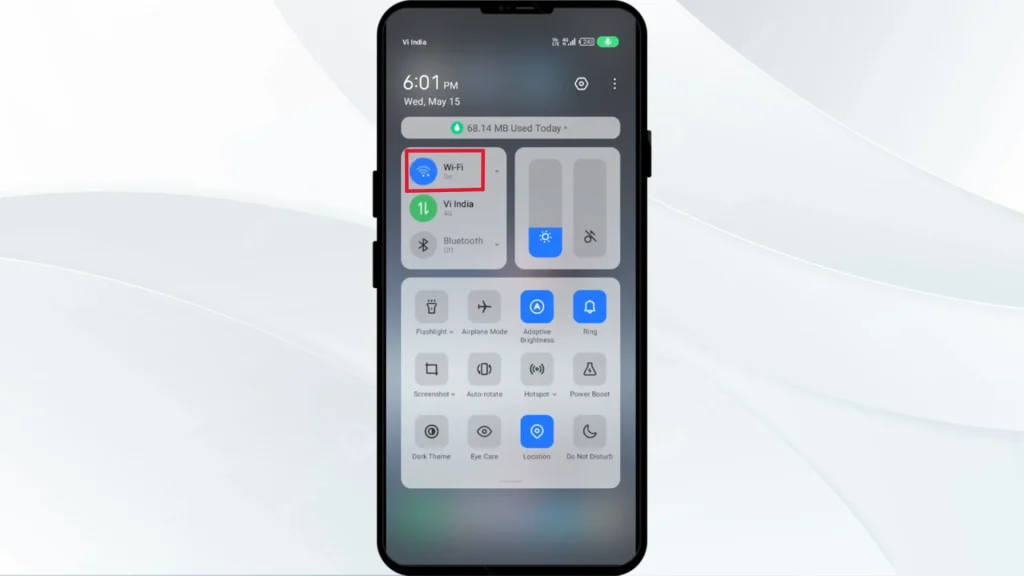
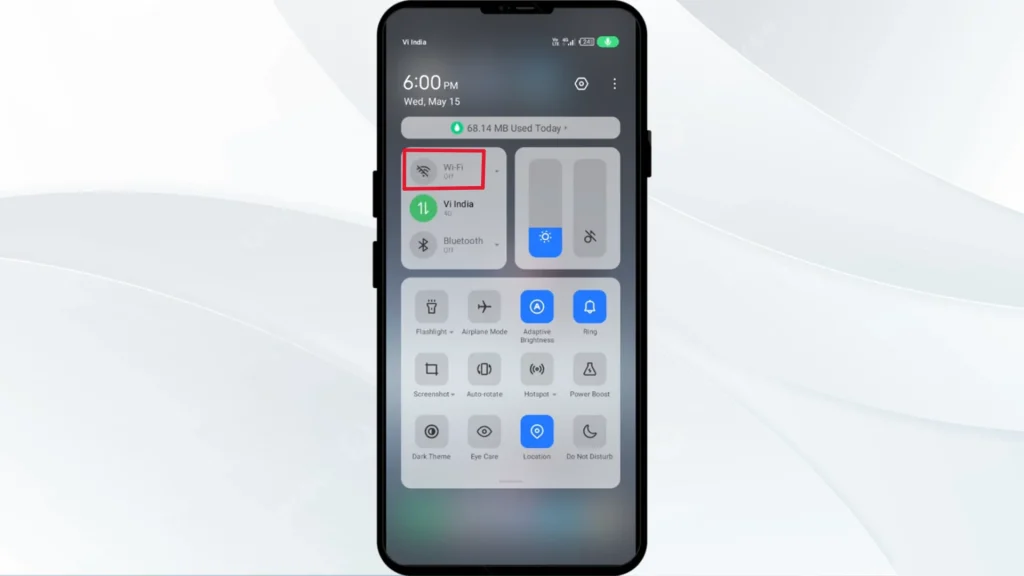
The Sonic app needs a stable connection. If you’re using public Wi-Fi or spotty mobile data, try switching networks or turning airplane mode on and off.
4. Force Close the App
Force closing clears background processes and can solve minor glitches:
- iPhone: Swipe up from the bottom and swipe away the Sonic app.
- Android: Go to Settings > Apps > Sonic > Force Stop.
Advanced Fixes: When Basic Steps Don’t Work
1. Update the Sonic App
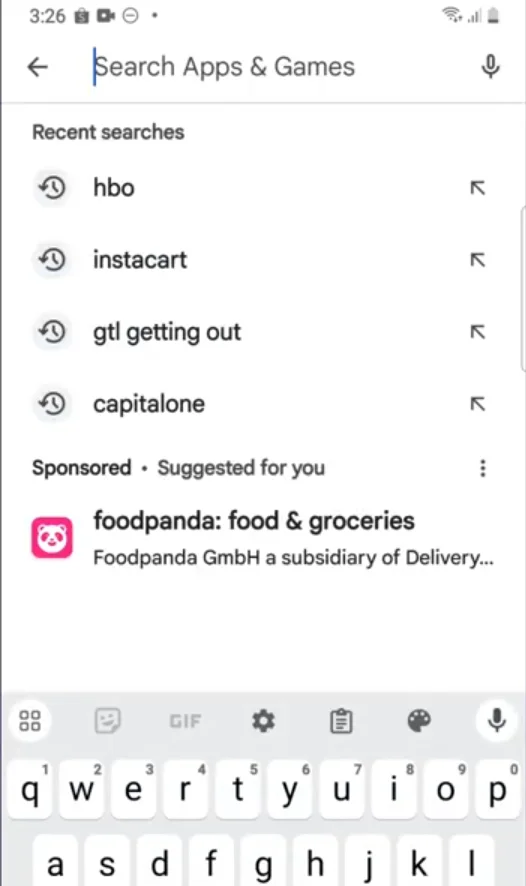
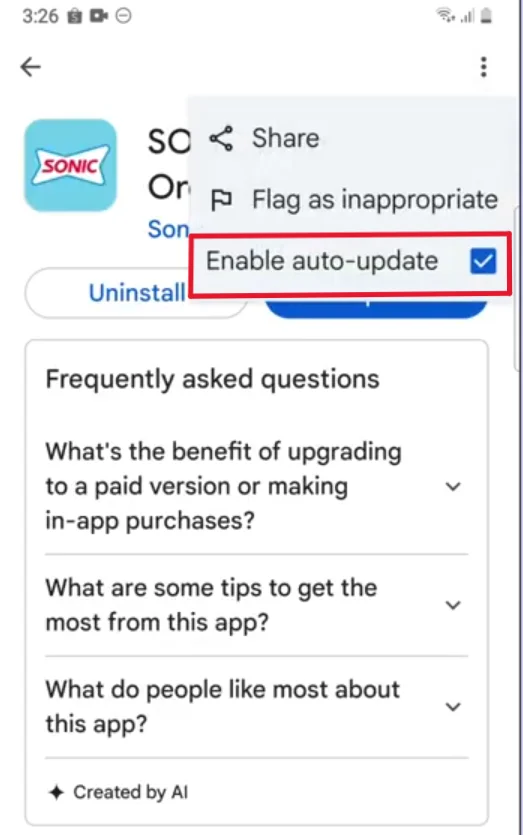
Outdated versions can be buggy or incompatible:
- iPhone: Open the App Store → Profile Icon → Scroll to Sonic → Tap “Update”
- Android: Go to Google Play Store → Manage apps → Tap “Update” if available
Enable auto-updates so you never miss performance improvements or bug fixes.
2. Clear App Cache & Data (Android Only)
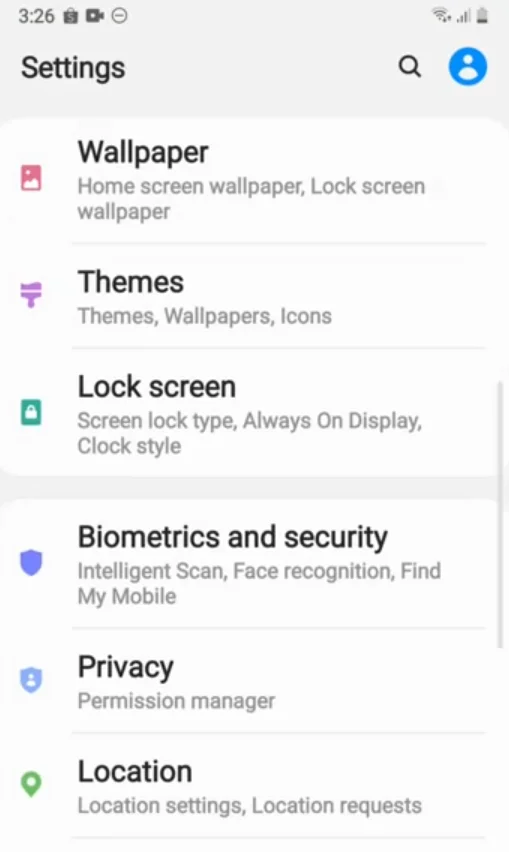
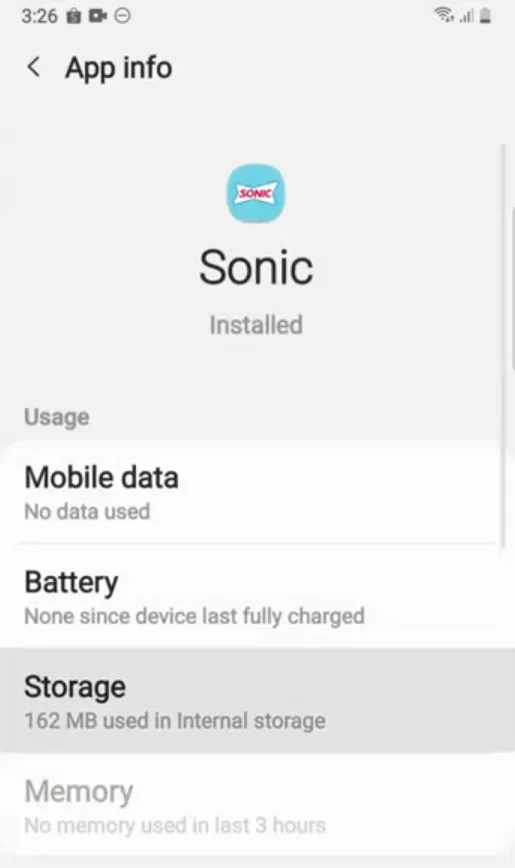
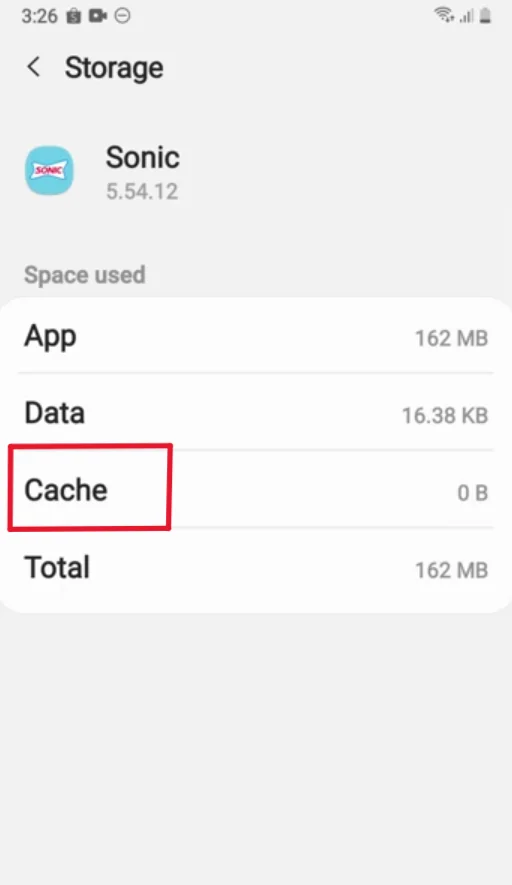
Sometimes, corrupted cache files cause app freezing or misbehavior:
- Go to Settings > Apps > Sonic Drive-In > Storage > Clear Cache
- If the issue persists, also try “Clear Data” (you’ll need to log in again)
iPhones don’t allow cache clearing, so skip to the next solution if you’re on iOS.
3. Reinstall the App
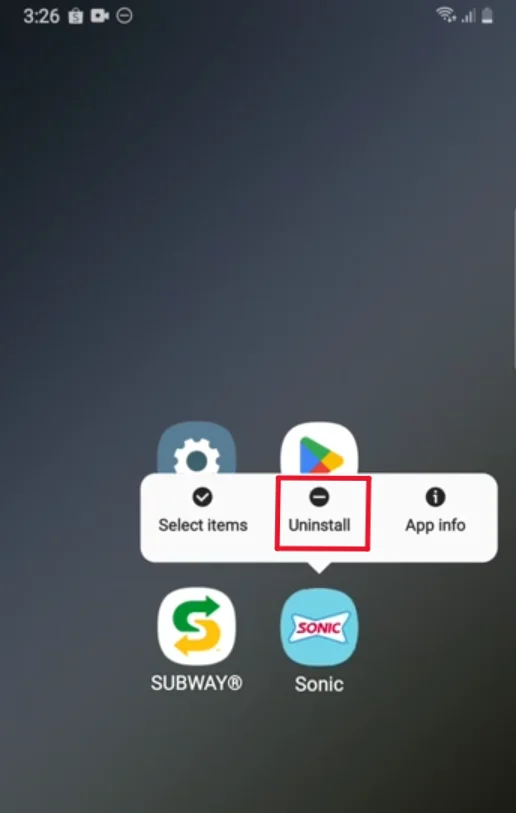
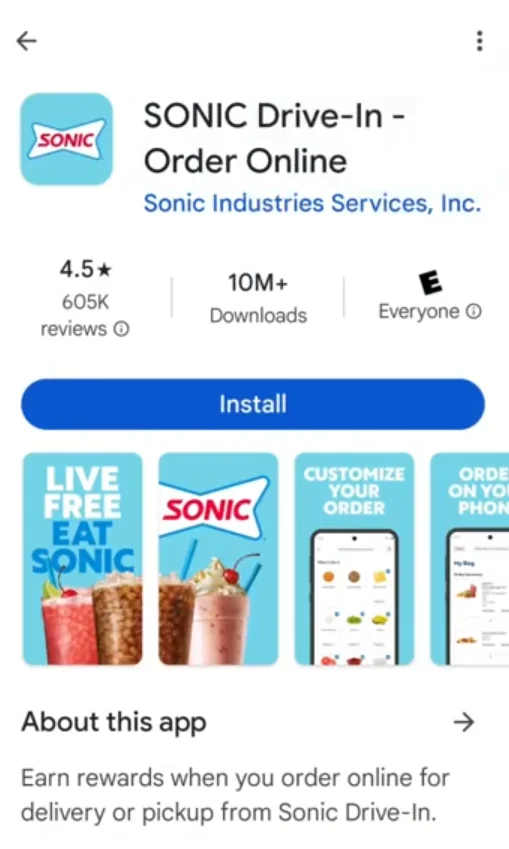
Deleting and reinstalling the app wipes corrupted files and forces a fresh install.
- iPhone: Tap and hold the app → Remove App → Reinstall from the App Store
- Android: Uninstall → Reinstall via Google Play
Device-Specific Fixes
Sonic App Not Working on iPhone?
Some users report Sonic app issues after iOS updates. Try these iPhone-specific steps:
- Update your iOS: Go to Settings > General > Software Update
- Check app permissions: Ensure location, notifications, and mobile data are allowed (Settings > Sonic Drive-In)
- Disable VPNs or content blockers: These can interfere with Sonic’s connection to its servers
Sonic App Not Working on Android?
For Android users, system compatibility plays a big role:
- Update Android OS: Settings > System > Software Update
- Enable all app permissions: Settings > Apps > Sonic > Permissions
- Check device compatibility: Older Android versions (below Android 8.0) may struggle with newer app builds
Check Sonic’s Server Status
If the app was working yesterday but suddenly isn’t, it might be a server issue. Before going down the rabbit hole of fixes:
- Visit Sonic’s official website or their Twitter/Facebook pages
- Look for any announcements or server maintenance alerts
- You can also check sites like DownDetector for real-time status reports
Sonic App Not Letting You Pay?
Payment failures are one of the most reported problems. Here’s what to do:
- Check your payment method: Ensure your credit/debit card hasn’t expired or been declined
- Try a different method: Apple Pay, Google Pay, or another card
- Check for app updates: Outdated builds may have payment bugs
- Clear cache and data (Android) or reinstall the app
Tips to Avoid Future Issues
Proactively managing your app can save you time and headaches later.
Enable Auto-Updates
Ensure you’re always on the latest version to avoid bugs and incompatibilities.
Keep Your Device Software Updated
Outdated iOS or Android versions can create app conflicts.
Regularly Clear App Cache (Android)
Doing this once a month keeps the app running smoother.
Allow All Required Permissions
Blocking Sonic’s access to your location or storage can cause unintended problems.
When to Contact Sonic Drive-In Support
If you’ve tried every fix and nothing works, reach out to Sonic support:
- Phone: 1-866-OK-SONIC (1-866-657-6642)
- Online form: Available via the Sonic Drive-In website
- Social media: Reach out via Sonic’s Twitter or Facebook for quick replies
Have your app version, phone model, and a description of the problem ready when contacting support.
Final Thoughts
When the Sonic app is not working, it can feel like you’ve hit a dead end—especially when all you wanted was a Cherry Limeade and some tots. Fortunately, most problems can be fixed by following the steps outlined above. Whether it’s clearing cache, updating your software, or just giving your device a reboot, you’re now equipped to troubleshoot like a pro.
And remember, sometimes it’s not you—it’s Sonic’s servers. So if all else fails, grab the keys, hit the nearest drive-in, and go old-school. Either way, your Sonic fix is never too far away.